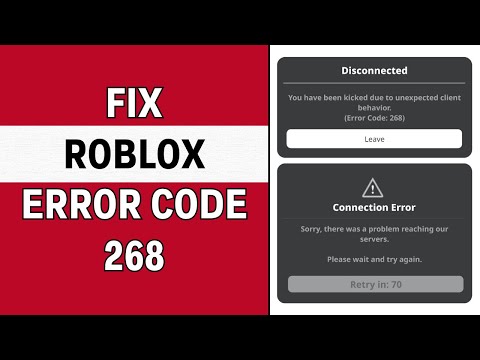Roblox is a popular online platform where players can create and enjoy user-generated games. However, despite its popularity, players sometimes encounter error codes while trying to play, and one of the most common issues is Error Code 268. This error usually prevents users from joining games and can be frustrating for those eager to play. If you’ve run into this problem, don’t worry—you’re not alone, and there are several potential fixes you can try to resolve the issue. In this article, we will go over 10 effective ways to fix Roblox Error Code 268.
What is Roblox Error Code 268?
Error Code 268 occurs when Roblox blocks a player’s connection to a game or the Roblox server. This typically happens because of issues like a misconfigured firewall, outdated software, or problems with the Roblox servers themselves. When Error Code 268 is triggered, players are often kicked out of a game or are unable to join a game in the first place. The error message typically reads something like:
“You have been kicked from the game (Error Code: 268). Please check your internet connection or try again later.”
While the message may seem vague, there are several potential causes for this error, and luckily, there are multiple solutions you can try to get back to your game.
1. Check Roblox Server Status
Before diving into more complex troubleshooting steps, it’s always a good idea to first check if the problem is on Roblox’s end. Roblox may be experiencing server downtime or undergoing maintenance, which could lead to Error Code 268. You can check the status of Roblox servers by visiting websites like Roblox Status or checking official social media channels for updates.
If Roblox is down for everyone, there’s not much you can do other than wait for them to resolve the issue. However, if the servers are up and running, then you can proceed with troubleshooting your connection.
2. Restart Roblox and Your Device
Sometimes, a simple restart can fix many technical issues. Close the Roblox app or browser window, and then restart the device you’re using (PC, Mac, or mobile device). Restarting helps clear temporary glitches or processes that may be interfering with Roblox’s performance.
Once you’ve restarted your device, try launching Roblox again to see if the issue has been resolved.
3. Clear Roblox Cache and Cookies
Corrupted cache and cookies can interfere with Roblox’s ability to load correctly, potentially triggering Error Code 268. Clearing your browser cache (for web players) or the app’s cache (for mobile players) can help resolve issues like this.
On PC (Browser):
- Open your browser (Chrome, Edge, or Firefox).
- Go to the settings menu.
- Select Privacy & Security.
- Find and select Clear Browsing Data.
- Choose Cookies and other site data and Cached images and files.
- Click Clear Data.
On Roblox App (Mobile):
- Go to your device’s settings.
- Find the Roblox app under Apps.
- Tap Storage, then click Clear Cache.
Once you’ve cleared the cache, restart Roblox and check if the error persists.
4. Disable Your Antivirus or Firewall
Some antivirus programs and firewalls mistakenly block Roblox’s connection, thinking it’s a potential security threat. Error Code 268 can sometimes be triggered if Roblox is being blocked by these security tools.
To fix this, try temporarily disabling your antivirus software and firewall to see if Roblox can connect properly.
On Windows:
- Open the Control Panel.
- Go to System and Security > Windows Defender Firewall.
- Click on Turn Windows Defender Firewall on or off.
- Temporarily turn off the firewall for both private and public networks.
- After testing, make sure to re-enable the firewall.
If disabling your firewall solves the issue, you may need to add Roblox as an exception in your antivirus or firewall settings to allow it to connect properly in the future.
5. Update Roblox to the Latest Version
An outdated version of Roblox could be causing the error. Ensure you have the most recent version of the game installed on your system.
To update Roblox:
- If you’re playing through the Roblox app, it should automatically update. Check the App Store (iOS) or Google Play Store (Android) for any available updates.
- If you’re playing on PC, you may need to uninstall and reinstall Roblox to ensure you’re using the latest version.
After updating Roblox, try to join a game again to see if the error is resolved.
6. Check Your Internet Connection
A weak or unstable internet connection can cause Roblox Error Code 268. If your internet is laggy or disconnects frequently, Roblox may fail to connect to the game servers, resulting in the error.
To improve your connection:
- Switch to a more stable Wi-Fi network or connect your device directly to your router with an Ethernet cable.
- Restart your router to refresh your internet connection.
- Try reducing the number of devices connected to your network to improve bandwidth.
You can also test your connection speed using websites like Speedtest.net.
7. Reinstall Roblox
If none of the above solutions work, you may want to try reinstalling Roblox. This can help fix any corrupt files or settings that are causing the issue.
To reinstall Roblox:
- Uninstall Roblox from your device (via Control Panel on Windows or Apps on mobile).
- Reboot your device to ensure all files are completely removed.
- Download the latest version of Roblox from the official website (roblox.com).
- Install the app and try launching it again.
Reinstalling Roblox ensures that you are starting with a clean slate, potentially resolving any persistent errors like Code 268.
8. Disable VPN or Proxy
If you’re using a VPN or proxy server, it may interfere with your connection to Roblox, triggering Error Code 268. Roblox sometimes blocks connections from specific VPNs to maintain a secure and fair gaming environment.
Try disabling your VPN or proxy server and attempt to connect to Roblox again. If the issue is resolved, you may want to check if there’s a VPN service with better compatibility with Roblox.
9. Check for Network Issues or Outages in Your Region
Sometimes, regional network issues can interfere with Roblox’s connection to the game servers. You may want to check if there are any ongoing issues in your geographic region by using network status tools like DownDetector.
If there’s a network issue in your area, you may have to wait until it’s resolved, as there’s little you can do on your end. You could also try connecting to Roblox through a different region or server if the option is available.
10. Contact Roblox Support
If all else fails, your final option is to contact Roblox Support. If none of the above fixes work, there could be an issue specific to your account or device that Roblox’s customer service can help address.
To contact Roblox support:
- Visit the Roblox Support Page.
- Submit a detailed report about the error and any troubleshooting steps you’ve already taken.
- Wait for a response from the Roblox team.
Conclusion
Roblox Error Code 268 can be frustrating, but it’s usually fixable with a few simple steps. Whether the issue is due to server downtime, connection problems, or software conflicts, there are several potential solutions you can try. By following the 10 tips in this guide, you’ll hopefully be able to resolve the issue and get back to enjoying your favorite Roblox games. If all else fails, don’t hesitate to reach out to Roblox Support for further assistance.