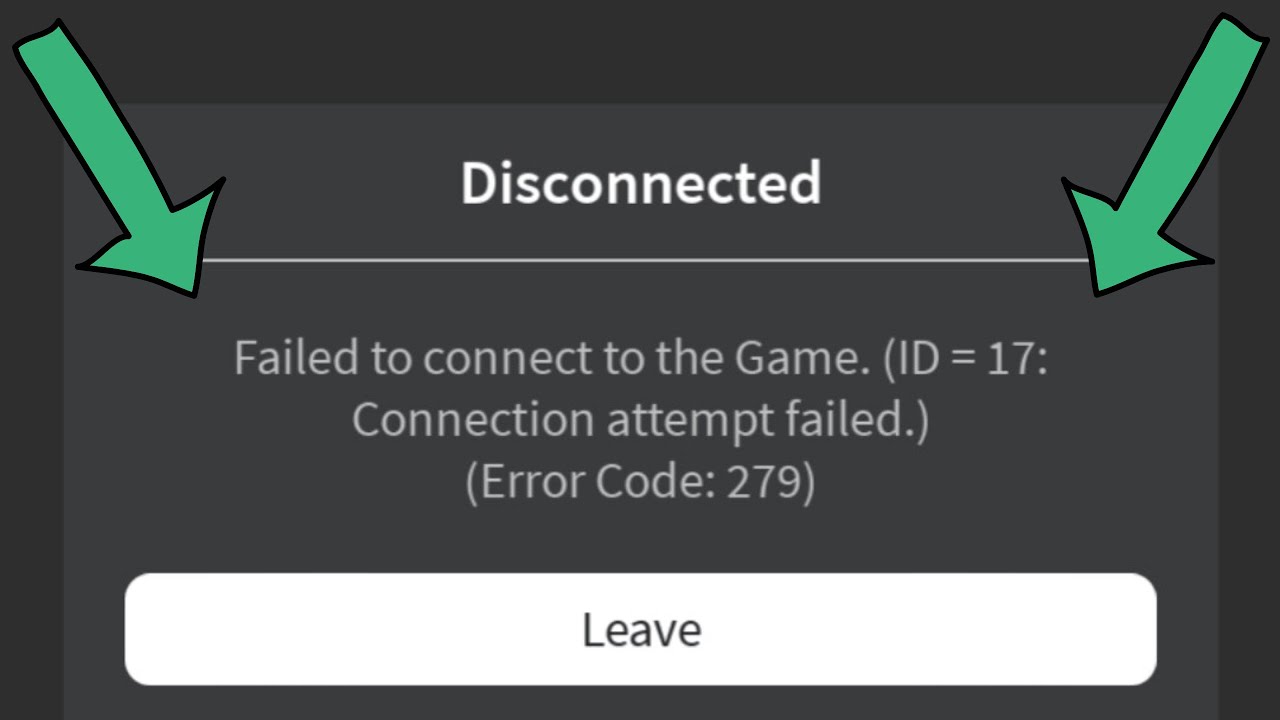Roblox is one of the most popular online gaming platforms, offering millions of users the ability to create, share, and play games with friends. However, like any online service, Roblox is not immune to technical issues. One of the most frustrating problems players encounter is the **Roblox Disconnect Error Code 279**. This error occurs when the game suddenly disconnects from the server, interrupting gameplay and leaving players unable to reconnect.
If you’ve encountered this error, you’re not alone. Fortunately, there are several ways to troubleshoot and fix the issue. In this article, we’ll explore **12 simple ways to fix Roblox Disconnect Error Code 279** and answer some frequently asked questions to help you get back to gaming as quickly as possible.
—
## What is Roblox Error Code 279?
Roblox Error Code 279 is a connection-related issue that occurs when the Roblox client loses its connection to the game servers. This can happen for a variety of reasons, including:
– Poor or unstable internet connection.
– Server-side issues on Roblox’s end.
– Problems with your device or network settings.
– Outdated Roblox application or corrupted files.
When this error occurs, players are typically kicked out of their game session and may find it difficult to reconnect. The good news is that this error is usually fixable with a few simple steps.
—
## 12 Simple Ways to Fix Roblox Disconnect Error Code 279
Here are 12 effective solutions to resolve the error:
—
### 1. **Check Your Internet Connection**
A stable internet connection is essential for playing Roblox without interruptions. If your connection is weak or unstable, it can lead to Error Code 279.
– **Restart your router or modem**: Turn off your router or modem, wait for 30 seconds, and then turn it back on. This can refresh your connection and resolve temporary issues.
– **Switch to a wired connection**: If you’re using Wi-Fi, try switching to a wired Ethernet connection for better stability.
– **Test your internet speed**: Use a tool like Speedtest.net to check your internet speed. Roblox requires a minimum of 4-8 Mbps for smooth gameplay.
—
### 2. **Restart Roblox**
Sometimes, the issue can be resolved by simply restarting the Roblox application.
– Close Roblox completely and relaunch it.
– If you’re playing on a browser, refresh the page or try using a different browser like Google Chrome or Mozilla Firefox.
—
### 3. **Check Roblox Server Status**
Error Code 279 can sometimes be caused by server-side issues on Roblox’s end.
– Visit the official [Roblox Status Page](https://status.roblox.com/) to check if the servers are down or undergoing maintenance.
– If the servers are down, you’ll need to wait until Roblox resolves the issue.
—
### 4. **Update Roblox**
Running an outdated version of Roblox can cause connectivity issues. Make sure you’re using the latest version of the app.
– **On PC**: Reinstall Roblox from the official website to ensure you have the latest version.
– **On Mobile**: Update the app through your device’s app store (Google Play Store or Apple App Store).
– **On Console**: Check for updates in your console’s game library.
—
### 5. **Clear Cache and Cookies**
If you’re playing Roblox on a browser, cached data or cookies can sometimes cause issues.
– **Clear your browser cache**: Go to your browser settings and clear the cache and cookies.
– **Restart your browser**: After clearing the cache, restart your browser and try launching Roblox again.
—
### 6. **Disable VPN or Proxy**
Using a VPN or proxy can interfere with Roblox’s connection to its servers.
– Disable any VPN or proxy services you’re using.
– Try connecting to Roblox without these services enabled.
—
### 7. **Allow Roblox Through Firewall**
Your firewall or antivirus software might be blocking Roblox from connecting to the internet.
– **On Windows**: Go to your firewall settings and add Roblox to the list of allowed applications.
– **On Mac**: Open System Preferences > Security & Privacy > Firewall, and ensure Roblox is allowed.
—
### 8. **Check for Background Applications**
Background applications that use a lot of bandwidth can interfere with your connection to Roblox.
– Close any unnecessary applications, especially those that use the internet (e.g., streaming services, downloads, or updates).
– Use Task Manager (Windows) or Activity Monitor (Mac) to identify and close bandwidth-heavy apps.
—
### 9. **Reinstall Roblox**
Corrupted files or installation issues can cause Error Code 279. Reinstalling Roblox can help resolve these issues.
– Uninstall Roblox from your device.
– Download and install the latest version from the official Roblox website.
—
### 10. **Change DNS Settings**
Switching to a public DNS can sometimes improve your connection to Roblox.
– **On Windows**: Go to Control Panel > Network and Sharing Center > Change adapter settings. Right-click your network, select Properties, and change the DNS settings to Google DNS (8.8.8.8 and 8.8.4.4).
– **On Mac**: Go to System Preferences > Network > Advanced > DNS, and add the Google DNS addresses.
—
### 11. **Lower Graphics Quality**
High graphics settings can strain your device and cause disconnections.
– Open Roblox settings and lower the graphics quality.
– This can reduce the load on your device and improve stability.
—
### 12. **Contact Roblox Support**
If none of the above solutions work, it’s time to reach out to Roblox Support.
– Visit the [Roblox Support Page](https://www.roblox.com/support) and submit a ticket.
– Provide details about the error, including when it occurs and the steps you’ve already tried.
—
## Frequently Asked Questions (FAQ)
### Q1: What causes Roblox Error Code 279?
– Error Code 279 is typically caused by poor internet connectivity, server issues, or problems with your device or network settings.
### Q2: Is Error Code 279 a server-side issue?
– It can be. If Roblox servers are down or undergoing maintenance, you may encounter this error. Check the Roblox Status Page to confirm.
### Q3: Can a VPN fix Error Code 279?
– While a VPN can sometimes help bypass network restrictions, it can also cause connectivity issues. Try disabling your VPN to see if it resolves the problem.
### Q4: Does Error Code 279 occur on all devices?
– Yes, this error can occur on PCs, mobile devices, and consoles. The solutions listed above apply to all platforms.
### Q5: How do I prevent Error Code 279 in the future?
– Ensure you have a stable internet connection, keep Roblox updated, and avoid using bandwidth-heavy applications while playing.
### Q6: Will reinstalling Roblox delete my data?
– No, your Roblox account data is stored on the cloud. Reinstalling the app will not affect your progress or items.
### Q7: Can antivirus software cause Error Code 279?
– Yes, antivirus software or firewalls can block Roblox’s connection. Ensure Roblox is allowed through your security settings.
### Q8: Why does Error Code 279 keep happening?
– If the error persists, it could be due to an unstable internet connection, outdated app, or server issues. Follow the troubleshooting steps above to resolve it.
### Q9: Does Roblox Error Code 279 affect all games?
– Yes, this error can occur in any Roblox game if there’s a connection issue.
### Q10: How long does it take to fix Error Code 279?
– The time it takes to fix the error depends on the cause. Most solutions can be implemented in a few minutes, but server-side issues may take longer to resolve.
—
## Conclusion
Roblox Disconnect Error Code 279 can be frustrating, but it’s usually easy to fix with the right steps. By following the 12 solutions outlined above, you should be able to resolve the issue and get back to enjoying your favorite games. Remember to check your internet connection, update Roblox, and ensure your device settings are optimized for gaming.
If the problem persists, don’t hesitate to contact Roblox Support for further assistance. With a little patience and troubleshooting, you’ll be back in the game in no time. Happy gaming!