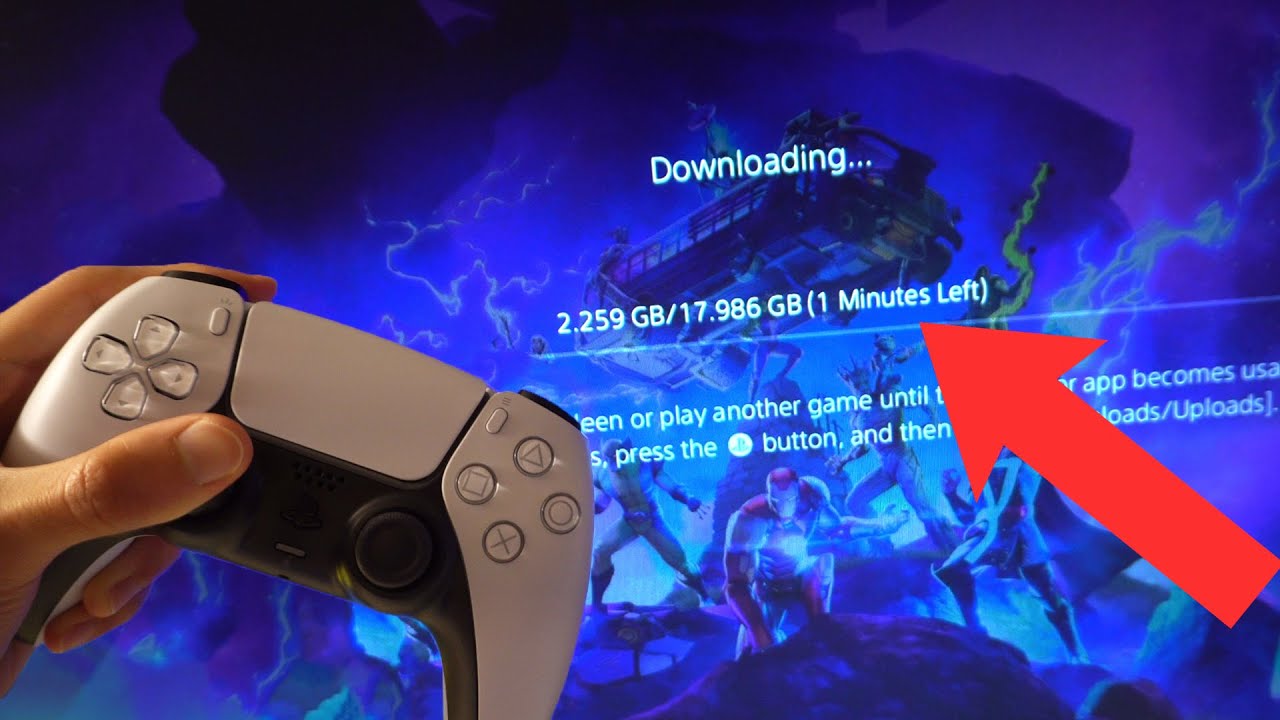Fortnite remains one of the most popular battle royale games in the world, and playing it on the PlayStation 5 (PS5) enhances the experience with faster load times, improved graphics, and smoother gameplay. If you’re new to the PS5 or just want to get Fortnite up and running, this guide will walk you through every step—from downloading and installing the game to optimizing your settings for the best performance.
1. Requirements to Play Fortnite on PS5
Before downloading Fortnite on your PS5, ensure you meet the following requirements:
-
A PlayStation 5 console (Disc or Digital Edition).
-
A stable internet connection (Fortnite is an online-only game).
-
A PlayStation Network (PSN) account (free or paid).
-
An Epic Games account (to save progress and enable cross-platform play).
-
At least 30GB of free storage space (Fortnite updates frequently).
-
A compatible controller (DualSense recommended).
2. How to Download Fortnite on PS5
Step 1: Creating a PlayStation Network (PSN) Account
If you don’t already have a PSN account:
-
Turn on your PS5 and go to the home screen.
-
Select “Settings” (gear icon) → “Users and Accounts” → “Account” → “Sign Up”.
-
Follow the on-screen instructions to create your account.
Step 2: Accessing the PlayStation Store
-
From the PS5 home screen, navigate to the PlayStation Store (purple bag icon).
-
Use the search bar (magnifying glass icon) and type “Fortnite”.
-
Select “Fortnite” from the search results.
Step 3: Downloading and Installing Fortnite
-
On the Fortnite store page, click “Download” (the game is free).
-
Wait for the download to complete (time depends on your internet speed).
-
Once installed, Fortnite will appear in your Game Library or on the home screen.
3. Launching Fortnite for the First Time
Step 1: Logging In with Your Epic Games Account
-
Open Fortnite from your PS5 home screen.
-
If you already have an Epic Games account, log in using your credentials.
-
If you don’t have one, select “Sign Up” and follow the prompts.
-
Link your PSN account to Epic Games for cross-progression.
Step 2: Adjusting Initial Settings
Before jumping into a game, configure:
-
Brightness & HDR (for optimal visibility).
-
Language & Region settings.
-
Parental Controls (if needed).
4. Optimizing Fortnite Settings on PS5
Best Display and Performance Settings
-
Resolution Mode:
-
120 FPS Mode (if your TV supports 120Hz).
-
Performance Mode (prioritizes smoother gameplay).
-
-
HDR: Enable if your display supports it.
-
Motion Blur: Disable for better clarity.
Controller Configuration
-
Button Layout: Choose between Default, Builder Pro, or Custom.
-
Sensitivity: Adjust look sensitivity (start with 6-7 for beginners).
-
Adaptive Triggers: Enable for immersive feedback (PS5 exclusive).
Audio and Accessibility Options
-
3D Audio: Turn on for directional sound (requires compatible headphones).
-
Visual Audio: Helps locate enemies via sound cues.
-
Subtitles & Closed Captions: Enable if needed.
5. Playing Fortnite on PS5
Game Modes Explained
-
Battle Royale: Solo, Duos, Trios, or Squads.
-
Zero Build: No building, pure combat.
-
Creative Mode: Custom maps and mini-games.
-
Save the World (Paid): PvE zombie survival mode.
Cross-Platform Play
Fortnite supports cross-play with PC, Xbox, Nintendo Switch, and mobile. Ensure:
-
Your Epic account is linked.
-
Cross-Platform is enabled in settings.
PS5-Specific Features
-
DualSense Haptic Feedback: Feel weapon recoil and environmental effects.
-
Fast Loading: PS5’s SSD reduces wait times.
-
Activity Cards: Jump into matches quickly from the PS5 dashboard.
6. Troubleshooting Common Issues
Download or Installation Errors
-
Check Internet Connection: Restart router if needed.
-
Free Up Storage: Delete unused games.
-
Restart PS5: Helps resolve temporary glitches.
Performance Problems
-
Lower Graphics Settings if experiencing lag.
-
Close Background Apps to free up RAM.
-
Update PS5 Firmware for optimizations.
Account Linking Issues
-
Unlink & Relink Epic and PSN accounts via Epic’s website.
-
Contact Epic Support if problems persist.
7. Tips for Better Gameplay on PS5
-
Use a Wired Connection for lower ping.
-
Practice in Creative Maps to improve building/aiming.
-
Enable Visualize Sound Effects for better enemy tracking.
-
Customize Controller Bindings for faster reactions.
8. Conclusion
Downloading and playing Fortnite on PS5 is straightforward, and the enhanced hardware makes the experience smoother than ever. By following this guide, you can optimize settings, troubleshoot issues, and take full advantage of the PS5’s features for a competitive edge.
Now, drop into the Island, grab some loot, and aim for that Victory Royale! 🎮🔥

Alex Smith
I’m a dedicated gamer who loves exploring games, mastering gameplay mechanics, and sharing gaming knowledge. I stay updated with the latest releases, tips, and strategies to improve performance and enjoyment. Gaming is my passion and my skill.