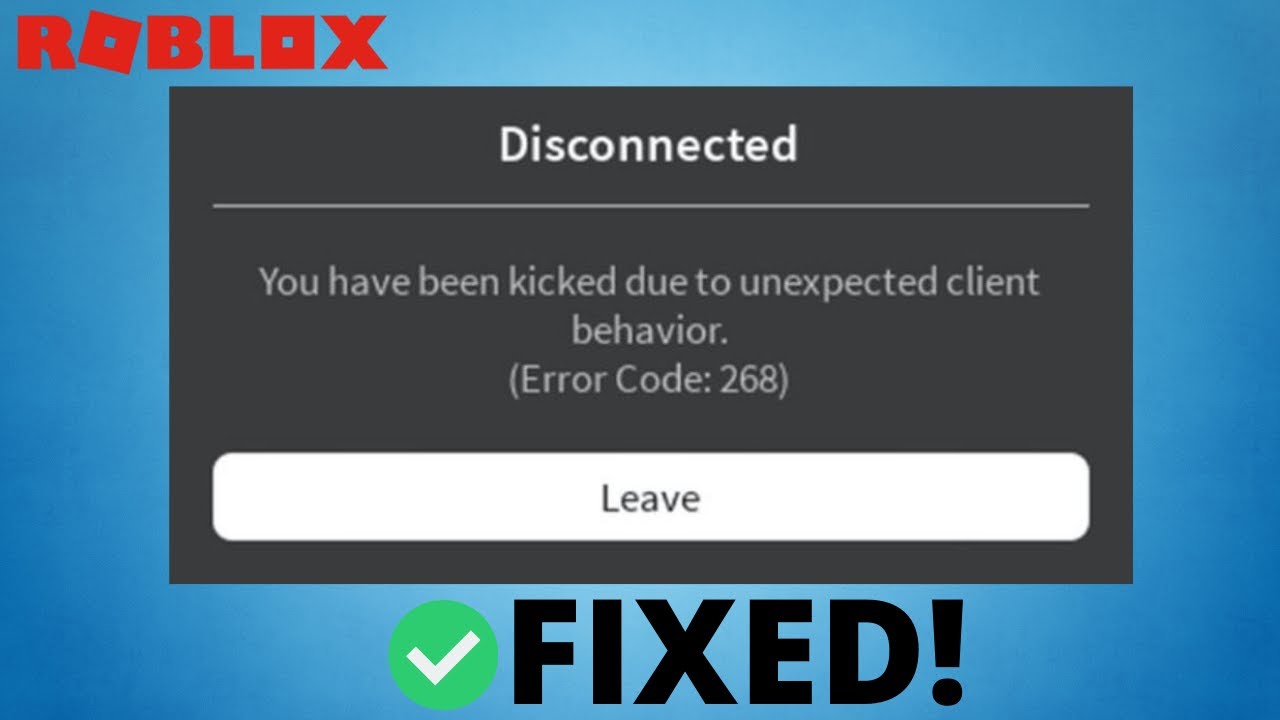Roblox is an incredibly popular online gaming platform, but like any software, it has its fair share of errors. One of the most frustrating issues players encounter is Roblox Error Code 268, which prevents users from playing due to an unexpected client behavior. This error is typically caused by server issues, corrupted game files, or third-party software interference. If you are facing this error, don’t worry! This comprehensive guide will provide you with 15 proven methods to fix Roblox Error Code 268 and get back to gaming.
What Causes Roblox Error Code 268?
Before diving into the fixes, it’s essential to understand the common causes of Error Code 268:
- Server-Side Issues – If Roblox servers are down or undergoing maintenance, you might experience this error.
- Internet Connectivity Problems – A weak or unstable internet connection can trigger this error.
- Corrupted Game Files – If certain Roblox files are missing or corrupted, the game might not function correctly.
- Third-Party Software Interference – Programs like cheat engines, antivirus software, or VPNs can interfere with Roblox.
- Outdated Browser or App – Running an outdated version of Roblox or your browser can cause compatibility issues.
- Conflicting Background Processes – Some apps running in the background may conflict with Roblox.
Now, let’s explore the 15 methods to fix the Roblox Error Code 268 step by step.
1. Check Roblox Server Status
Before troubleshooting, check if Roblox servers are down. Visit:
If the servers are down, you must wait for them to be restored.
2. Restart Your Device
A simple restart can resolve many technical issues, including Error 268.
- On Windows: Click on
Start>Restart. - On Xbox: Hold the power button for 10 seconds, then restart.
- On Mobile: Turn off and restart your device.
3. Restart Your Internet Router
An unstable connection can trigger this error. Try these steps:
- Turn off your router.
- Unplug it for 5 minutes.
- Plug it back in and restart.
If the issue persists, use a wired Ethernet connection for a stable experience.
4. Run Roblox as Administrator
Running Roblox with administrative privileges can prevent permission-related issues.
- Right-click on
RobloxPlayer.exe. - Select
Run as administrator.
5. Disable Antivirus and Firewall Temporarily
Some antivirus programs or firewalls may block Roblox.
- Open your antivirus software.
- Temporarily disable real-time protection.
- Try running Roblox again.
Ensure that Roblox is added to the firewall’s exception list.
6. Clear Roblox Cache
Corrupted cache files may cause Error 268. Follow these steps:
- Press
Win + R, type%Temp%\Roblox, and pressEnter. - Select all files and delete them.
- Restart your PC and relaunch Roblox.
7. Reinstall Roblox
A clean reinstall ensures that all corrupted files are removed.
- Uninstall Roblox from Control Panel.
- Delete leftover files from:
C:\Users\YourUsername\AppData\Local\Roblox
- Reinstall Roblox from the official website.
8. Reset Internet Explorer Settings (For Windows Users)
Since Roblox uses Internet Explorer settings, resetting them can help.
- Open
Internet Explorer. - Click on
Settings>Internet Options. - Go to the Advanced tab and click
Reset. - Restart your PC.
9. Disable Third-Party Extensions (For Browser Users)
If you play Roblox via a browser, disable ad-blockers or script blockers.
- Open
Chromeand go toSettings>Extensions. - Disable all extensions and restart your browser.
10. Check for Windows Updates
Ensure your operating system is up to date.
- Go to
Settings>Update & Security. - Click
Check for updates.
11. Change DNS Settings
A slow DNS may cause connectivity issues. Try using Google’s DNS:
- Open
Control Panel>Network & Internet. - Click on
Change Adapter Settings. - Right-click on your active connection and select
Properties. - Select
Internet Protocol Version 4 (TCP/IPv4)and clickProperties. - Use these DNS addresses:
- Preferred DNS: 8.8.8.8
- Alternate DNS: 8.8.4.4
- Click
OKand restart your PC.
12. Disable Background Apps
Close unnecessary applications running in the background:
- Press
Ctrl + Shift + Escto open Task Manager. - Look for resource-hungry applications (e.g., Discord, Chrome).
- Right-click and select End Task.
13. Run Network Troubleshooter
- Open
Settings>Update & Security>Troubleshoot. - Select
Internet Connectionsand run the troubleshooter.
14. Use a VPN (or Disable It)
If you’re using a VPN, disable it, as some VPNs interfere with Roblox servers. If you’re experiencing regional issues, try using a trusted VPN.
15. Contact Roblox Support
If none of the methods work, contact Roblox Support and provide details of the issue.
Frequently Asked Questions (FAQ)
1. Why do I keep getting Error Code 268 on Roblox?
This error usually happens due to server issues, corrupted files, or software conflicts. Follow the troubleshooting steps above to fix it.
2. Can using a VPN cause Error 268?
Yes, some VPNs can interfere with Roblox’s connection to its servers. Try disabling your VPN to see if the issue resolves.
3. Will reinstalling Roblox delete my saved data?
No, your account and game progress are stored online. Reinstalling Roblox only removes corrupted local files.
4. How long does Roblox Error 268 last?
If caused by server issues, it can last until Roblox resolves it. Otherwise, following the steps above should fix it quickly.
5. Can browser extensions cause this error?
Yes, some ad-blockers and security extensions can interfere with Roblox. Try disabling them if you play via a browser.
Conclusion
Roblox Error Code 268 can be frustrating, but with these 15 proven solutions and FAQs, you should be able to fix the issue and enjoy gaming without interruptions. Happy gaming!