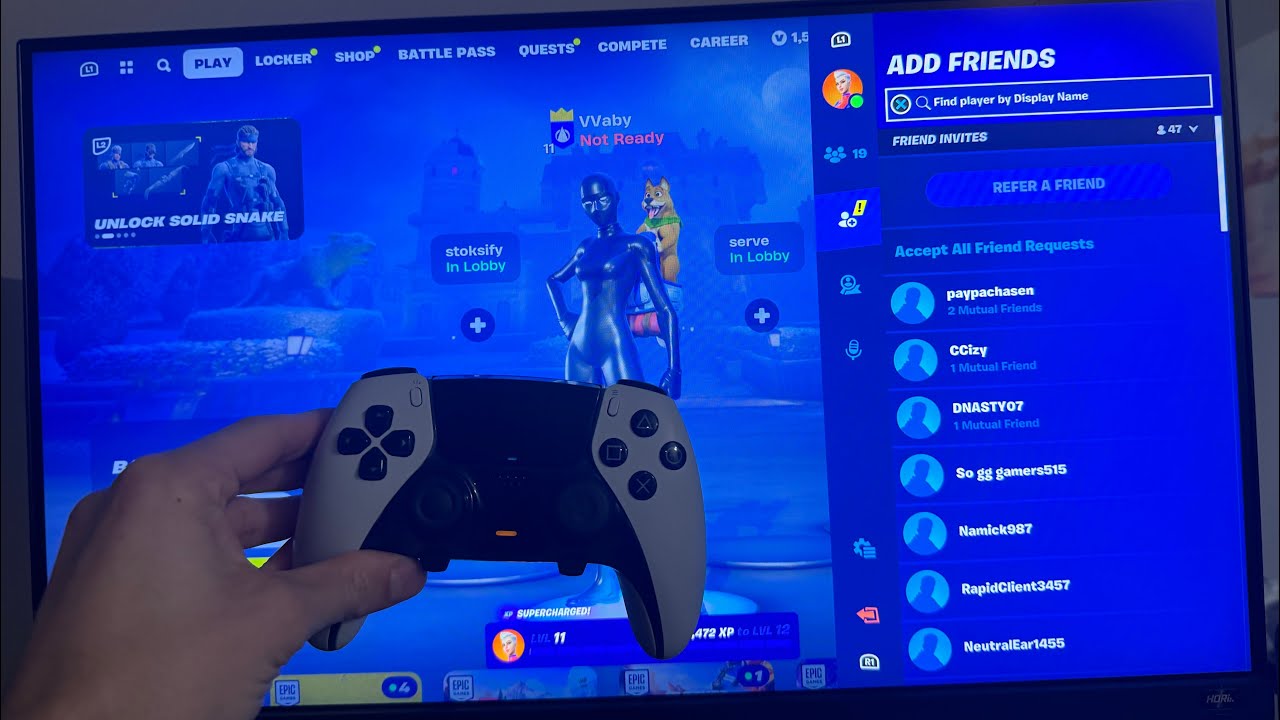Fortnite is one of the most popular multiplayer games in the world, allowing players to team up with friends for Battle Royale, Creative, or Save the World modes. Adding friends in Fortnite is essential for playing together, whether you’re on PC, console, or mobile.
In this detailed guide, we’ll cover everything you need to know about adding friends in Fortnite, including:
-
Adding Friends on the Same Platform
-
Adding Friends on Different Platforms (Cross-Platform)
-
Sending and Accepting Friend Requests
-
Managing Your Friends List
-
Troubleshooting Common Friend Request Issues
Let’s get started!
1. Adding Friends on the Same Platform
If you and your friend are playing on the same platform (e.g., both on PlayStation, both on Xbox, or both on PC), adding them is straightforward.
On PC (Epic Games Launcher or Steam)
-
Launch Fortnite and go to the Lobby.
-
Click on the Friends Icon (the silhouette of a person) in the top-right corner.
-
Select the Add Friends tab.
-
Enter your friend’s Epic Games username (not their Steam or console name).
-
Click Send Request.
On PlayStation (PS4/PS5)
-
Open Fortnite and go to the Lobby.
-
Press the Options button (on PS4) or the Menu button (on PS5) to open the side menu.
-
Navigate to the Friends tab.
-
Select Add Friend and enter their PSN ID.
-
Send the request.
On Xbox (Xbox One/Xbox Series X|S)
-
Launch Fortnite and enter the Lobby.
-
Press the Xbox button to open the guide.
-
Go to People → Find Someone.
-
Enter your friend’s Xbox Gamertag and send the request.
On Nintendo Switch
-
Open Fortnite and go to the Lobby.
-
Press the – (Minus) button to open the Friends menu.
-
Select Add Friend and enter their Nintendo Switch Friend Code or Epic Games username.
-
Send the request.
On Mobile (Android/iOS)
-
Open Fortnite on your device.
-
Tap the Friends Icon (top-right corner).
-
Select Add Friend.
-
Enter their Epic Games username and send the request.
2. Adding Friends on Different Platforms (Cross-Platform)
Fortnite supports cross-platform play, meaning you can add friends on different devices (e.g., PC + PlayStation, Xbox + Mobile, etc.). To do this, you must use their Epic Games username.
Steps to Add Cross-Platform Friends
-
Enable Cross-Platform Play (if not already on):
-
Go to Settings → Account → Gameplay Privacy.
-
Ensure Cross-Platform Play is set to On.
-
-
Open the Friends Menu in the Lobby.
-
Click Add Friend.
-
Enter their Epic Games username (case-sensitive).
-
Send the request.
How to Find Your Epic Games Username
-
Open Fortnite → Settings → Account.
-
Your Epic Games display name will be listed under Account Info.
3. Sending and Accepting Friend Requests
Sending a Friend Request
Follow the steps above based on your platform. Once sent, your friend will receive a notification.
Accepting a Friend Request
-
Open the Friends Menu in the Lobby.
-
Go to the Incoming Requests tab.
-
Select the request and click Accept.
Declining or Blocking a Request
-
To decline, simply ignore or select Decline.
-
To block, go to the player’s profile and select Block.
4. Managing Your Friends List
Once you’ve added friends, you can manage them easily.
Viewing Your Friends List
-
Open the Friends Menu (top-right corner in the Lobby).
-
You’ll see:
-
Online Friends (green icon)
-
Offline Friends (gray icon)
-
Pending Requests
-
Removing or Unfriending Someone
-
Open the Friends Menu.
-
Find the friend’s name.
-
Click on their profile and select Remove Friend.
Joining a Friend’s Game
-
If they’re in a lobby, click their name and select Join Party.
Setting Friend Preferences
-
Appear Offline: Go to Friends Menu → Settings → Status → Appear Offline.
-
Auto Decline Friend Requests: Adjust in Settings → Privacy.
5. Troubleshooting Common Friend Request Issues
Friend Request Not Showing Up?
-
Ensure you both have cross-play enabled.
-
Double-check the Epic Games username (spelling matters).
-
Restart Fortnite or your console.
Can’t Add a Friend Due to Privacy Settings?
-
Go to Epic Games Privacy Settings (https://www.epicgames.com/account/privacy) and adjust:
-
Friend Requests: Set to Everyone or Friends of Friends.
-
“Failed to Send Friend Request” Error
-
Check your internet connection.
-
Verify that the player hasn’t blocked you.
-
Try adding them through Epic Games website.
Friend Limit Reached?
-
Fortnite allows up to 1,000 friends. If full, remove inactive friends.
Conclusion
Adding friends in Fortnite is simple once you know the right steps, whether you’re on the same platform or using cross-play. Always ensure:
✅ You’re using the correct Epic Games username for cross-platform.
✅ Cross-play is enabled in settings.
✅ Your privacy settings allow friend requests.