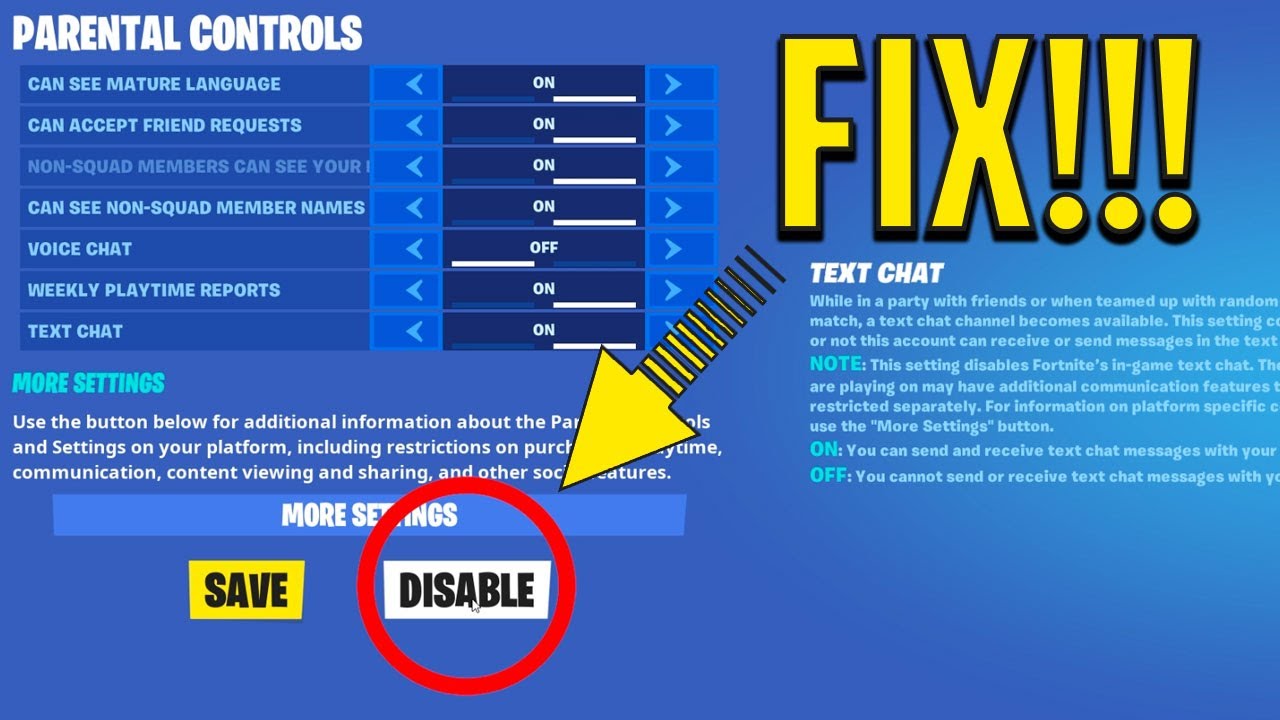Fortnite, developed by Epic Games, is one of the most popular online multiplayer games in the world, especially among kids and teenagers. While the game offers fun, creativity, and social interaction, it also presents potential risks, such as exposure to inappropriate content, excessive screen time, and unwanted communication with strangers.
To help parents manage their child’s gaming experience, Fortnite provides parental control features that allow you to restrict certain aspects of the game. In this comprehensive guide, we’ll explain how to set up and use Fortnite’s parental controls effectively.
Why Parental Controls Are Important in Fortnite
Before diving into the setup process, it’s essential to understand why parental controls are necessary:
-
In-Game Purchases (V-Bucks) – Fortnite includes microtransactions for cosmetic items, which can lead to unexpected charges.
-
Online Interactions – Voice and text chat can expose children to inappropriate language or strangers.
-
Screen Time Management – Without limits, kids may spend excessive hours playing.
-
Content Restrictions – Some game modes (e.g., Creative mode) may contain user-generated content that isn’t always child-friendly.
By using parental controls, you can mitigate these risks while still allowing your child to enjoy the game safely.
Setting Up Fortnite Parental Controls
Fortnite’s parental controls are managed through Epic Games’ “Cabined Accounts” and “Parental Controls” dashboard. Here’s how to set them up step by step.
Step 1: Create or Modify Your Child’s Epic Games Account
-
If Your Child Already Has an Epic Account:
-
Go to the Epic Games Parental Controls page.
-
Log in using your parent/guardian credentials (not your child’s).
-
If your child’s account is a Cabined Account (for under-13 users), you’ll need to verify parental consent.
-
-
If Your Child Doesn’t Have an Account:
-
When they sign up, Epic Games will detect their age.
-
If they’re under 13 (or under the age of digital consent in your region), their account will automatically be a Cabined Account with restricted features until parental consent is given.
-
Step 2: Verify Parental Consent
For Cabined Accounts, you must verify that you’re the parent/guardian:
-
Epic Games will ask for a parent’s email address and may require additional verification (such as ID or credit card info).
-
Once verified, you can customize the parental controls.
Step 3: Access the Parental Control Dashboard
After verification, log in to the Epic Games Parental Controls dashboard. Here, you’ll see several options:
-
Playtime Limits – Set daily maximum playtime.
-
Communication & Social Features – Control voice chat, text chat, and friend requests.
-
Purchase Restrictions – Require a PIN for in-game purchases.
-
Content Restrictions – Filter mature content in Creative mode.
Let’s explore each setting in detail.
Detailed Breakdown of Fortnite Parental Controls
1. Playtime Limits
Why It’s Important:
Prevents excessive gaming sessions and encourages a healthy balance between play and other activities.
How to Set It Up:
-
Go to Parental Controls → Playtime Limits.
-
Toggle on “Daily Playtime Limit”.
-
Set a maximum number of hours/minutes per day (e.g., 2 hours).
-
Optionally, set a bedtime schedule to block access during certain hours.
What Happens When Time Runs Out?
-
Your child will see a notification and be logged out when their time expires.
-
You can extend time remotely if needed.
2. Communication & Social Features
Why It’s Important:
Restricts interactions with strangers to prevent cyberbullying or exposure to inappropriate language.
Available Controls:
-
Voice Chat: Disable entirely or allow only friends.
-
Text Chat: Block or limit to friends.
-
Friend Requests: Restrict who can send requests (e.g., “Nobody,” “Friends of Friends,” or “Everyone”).
How to Adjust Settings:
-
Go to Parental Controls → Communication & Social.
-
Toggle each feature (Voice Chat, Text Chat, Friend Requests) to your preference.
Recommendation:
-
For younger kids, disable all public chats and allow only pre-approved friends.
-
For teens, you may allow friends-only communication.
3. Purchase & Spending Restrictions
Why It’s Important:
Prevents accidental or unauthorized purchases of V-Bucks (Fortnite’s in-game currency).
How to Enable Purchase Controls:
-
Go to Parental Controls → Purchase Restrictions.
-
Toggle on “Require a PIN for purchases”.
-
Set a 4-digit PIN (keep it secret from your child).
Additional Tips:
-
Link your child’s account to a payment method you control.
-
Regularly check purchase history in the Epic Games account settings.
4. Content Restrictions (Mature Content Filtering)
Why It’s Important:
Fortnite’s Creative mode allows user-generated islands, some of which may contain inappropriate content.
How to Filter Content:
-
Go to Parental Controls → Content Restrictions.
-
Enable “Filter mature content” to block inappropriate Creative mode islands.
Note:
This does not affect the main Battle Royale mode, which is generally safe.
Additional Safety Tips for Parents
Beyond built-in parental controls, consider these extra precautions:
1. Enable Two-Factor Authentication (2FA)
-
Protects the account from hacking.
-
Go to Account Security → Enable 2FA (via email or authenticator app).
2. Regularly Review Friends List
-
Check your child’s Fortnite friends list and remove unknown players.
3. Use Console/Device-Level Controls
-
PlayStation/Xbox/Nintendo Switch have additional parental controls for screen time and spending.
-
Mobile devices (iOS/Android) also offer app restrictions.
4. Educate Your Child About Online Safety
-
Teach them not to share personal information.
-
Encourage them to report inappropriate behavior via Fortnite’s reporting system.
What If My Child Bypasses Parental Controls?
Some tech-savvy kids may try to circumvent restrictions. Here’s how to prevent that:
-
Keep Your Parental PIN Secret – Don’t share it with your child.
-
Use Device-Level Locks – Restrict account changes on consoles/PC.
-
Monitor Play History – Check Fortnite playtime logs in the Epic account.
Conclusion
Fortnite’s parental controls provide a powerful way to ensure a safe and balanced gaming experience for your child. By setting playtime limits, restricting communication, blocking unauthorized purchases, and filtering mature content, you can reduce risks while still allowing fun gameplay.
For maximum safety, combine Fortnite’s controls with device-level restrictions and maintain open communication with your child about online behavior. With these steps, you can enjoy peace of mind while your child explores the world of Fortnite responsibly.