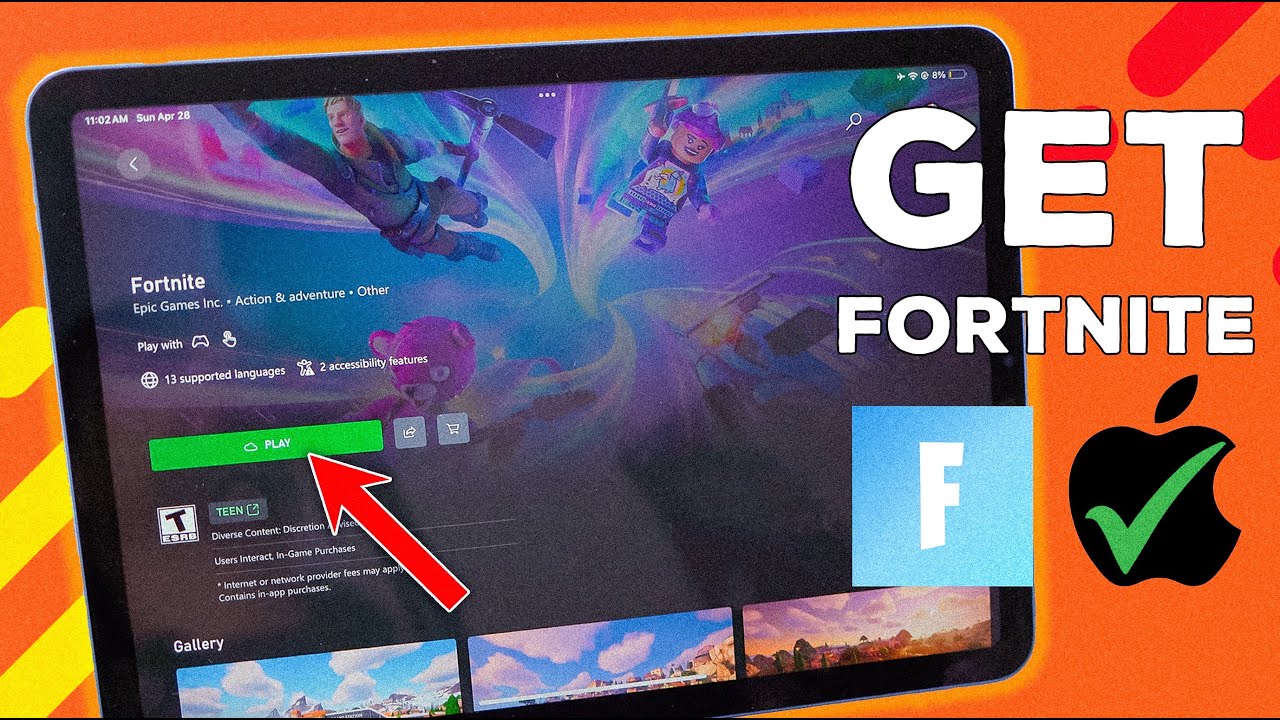Fortnite remains one of the most popular battle royale games, and many players want to enjoy it on their iPads. However, due to the ongoing legal battle between Epic Games and Apple, Fortnite was removed from the App Store in 2020. Despite this, there are still ways to install and play Fortnite on an iPad in 2024.
1. Why Fortnite Was Removed from the App Store
In August 2020, Epic Games introduced a direct payment system in Fortnite, bypassing Apple’s 30% App Store commission. This violated Apple’s policies, leading to Fortnite’s removal from the App Store.
Since then, Apple has blocked Fortnite from being reinstated, and the legal battle continues. Despite this, Epic Games has found ways to keep Fortnite playable on iOS/iPadOS through alternative methods.
2. Official Ways to Play Fortnite on iPad
A. Downloading Fortnite via Epic Games (Using Sideloading)
Since Fortnite isn’t on the App Store, the only official way to install it is through Epic Games’ own distribution methods. Here’s how:
Method 1: Epic Games App (Coming Soon)
Epic Games has announced that Fortnite will return to iOS in Europe in 2024 via the Epic Games Store, thanks to the EU’s Digital Markets Act (DMA). If you’re in Europe, you may soon be able to download Fortnite directly from Epic’s store.
Method 2: Sideloading via AltStore (For Non-EU Users)
If you’re outside Europe, you can sideload Fortnite using AltStore:
Steps:
-
Install AltServer on your Mac/Windows PC (altstore.io).
-
Connect your iPad to your computer and open AltServer.
-
Click Install AltStore and select your iPad.
-
On your iPad, go to Settings > General > VPN & Device Management and trust the developer.
-
Open AltStore, search for Fortnite, and install the IPA file from Epic’s website.
*Note: Free Apple Developer accounts require re-signing the app every 7 days.*
3. Alternative Methods to Install Fortnite on iPad
If sideloading isn’t an option, you can try these workarounds:
A. Using GeForce NOW (Cloud Streaming)
NVIDIA’s GeForce NOW allows you to stream Fortnite on Safari:
Steps:
-
Open Safari on your iPad and go to play.geforcenow.com.
-
Sign in with your NVIDIA/Epic Games account.
-
Search for Fortnite and start playing (requires a stable internet connection).
Pros: No installation needed.
Cons: Requires a good Wi-Fi connection and a paid subscription for best performance.
B. Xbox Cloud Gaming (For Game Pass Subscribers)
If you have an Xbox Game Pass Ultimate subscription, you can play Fortnite via Xbox Cloud Gaming:
Steps:
-
Go to xbox.com/play on Safari.
-
Sign in with your Microsoft account.
-
Search for Fortnite and start playing.
Pros: No download needed, works on any iPad with iOS 14+.
Cons: Requires a subscription and strong internet.
4. Troubleshooting Common Issues
Issue 1: Fortnite Crashes on Launch
-
Ensure your iPad meets the minimum requirements (iPadOS 14+).
-
Reinstall the app if sideloaded.
Issue 2: Input Lag in Cloud Gaming
-
Use a wired controller (Bluetooth can add delay).
-
Connect to 5GHz Wi-Fi for better performance.
Issue 3: App Not Trusted (Sideloading Error)
-
Go to Settings > General > VPN & Device Management and trust the developer.
5. Future of Fortnite on iPad
With the EU’s DMA forcing Apple to allow third-party app stores, Fortnite may return to iPads in Europe first. Epic Games is also working on bringing the Epic Games Store to iOS, which could mean a full comeback soon.
For now, cloud gaming and sideloading remain the best options.
Conclusion
While Fortnite isn’t officially on the App Store, you can still play it on your iPad using:
✔ Epic Games Store (Coming to EU soon)
✔ Sideloading via AltStore
✔ GeForce NOW (Cloud Streaming)
✔ Xbox Cloud Gaming
Choose the method that works best for you and enjoy Fortnite on your iPad!