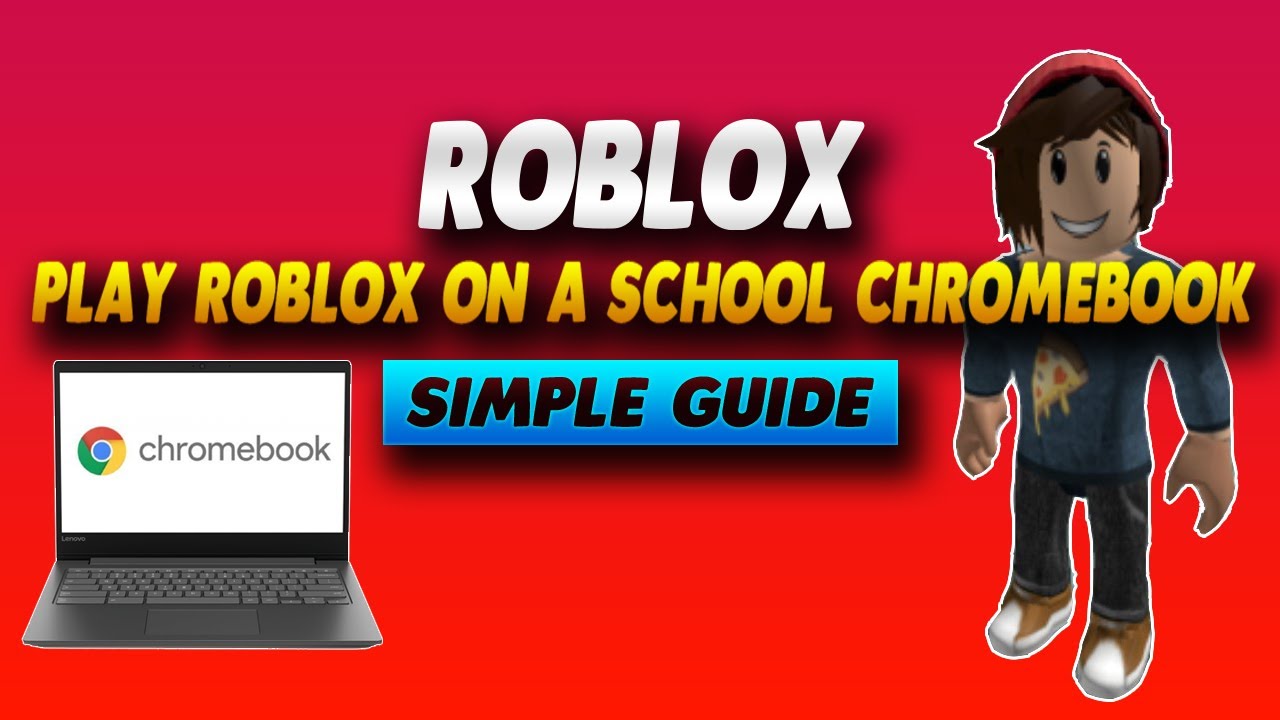Roblox is one of the most popular online gaming platforms, allowing players to create and explore millions of user-generated games. However, many school Chromebooks come with restrictions that block access to gaming websites like Roblox. If you’re looking for ways to bypass these restrictions and play Roblox on your school Chromebook, this guide will provide you with detailed, step-by-step methods.
1. Understanding School Chromebook Restrictions
Most school Chromebooks are managed by administrators who enforce strict policies to prevent students from accessing games and other non-educational content. These restrictions may include:
-
Blocked Websites: Roblox.com and other gaming sites may be blacklisted.
-
Disabled Google Play Store: Many schools disable app installations.
-
Network Filters: School Wi-Fi may block gaming traffic.
-
Extension Restrictions: Installing VPNs or proxies may be prohibited.
Before attempting any workarounds, check if Roblox is already accessible. If not, proceed with the methods below.
2. Method 1: Using the Roblox Website (If Unblocked)
If Roblox isn’t blocked, follow these steps:
Steps:
-
Open the Chrome browser on your Chromebook.
-
Go to the official Roblox website: https://www.roblox.com.
-
Log in to your account or create one if you don’t have it.
-
Click on any game and select “Play.”
-
The game will launch in your browser or prompt you to download the Roblox Player.
Note: If the website is blocked, try the next methods.
3. Method 2: Using the Android App (If Supported)
Some Chromebooks support Android apps via the Google Play Store. If your school hasn’t disabled it, you can install Roblox directly.
Steps:
-
Open the Google Play Store on your Chromebook.
-
Search for “Roblox” and select the official app.
-
Click “Install” and wait for the download to complete.
-
Open the app, log in, and start playing.
Note: If the Play Store is disabled, try sideloading the APK (advanced method).
4. Method 3: Using a VPN to Bypass Restrictions
A Virtual Private Network (VPN) can help bypass school filters by masking your internet traffic.
Steps:
-
Choose a reliable free or paid VPN (e.g., ProtonVPN, Windscribe, or TunnelBear).
-
Download the VPN extension from the Chrome Web Store or sideload the Android app.
-
Connect to a server where Roblox isn’t blocked.
-
Visit the Roblox website and play normally.
Note: Some schools block VPN extensions, so you may need a different method.
5. Method 4: Using a Proxy Website
Proxy websites act as intermediaries, allowing you to access blocked sites.
Steps:
-
Search for a free web proxy (e.g., CroxyProxy, ProxySite, or Hide.me).
-
Enter “https://www.roblox.com“ in the proxy’s URL bar.
-
Log in and play Roblox through the proxy.
Warning: Proxies can be slow and may not support all Roblox features.
6. Method 5: Installing Linux (Advanced Method)
If your Chromebook supports Linux (Beta), you can install Roblox via Wine (Windows compatibility layer).
Steps:
-
Enable Linux (Beta) in Chromebook settings:
-
Go to Settings > Developers > Linux Development Environment > Turn On.
-
-
Open the Terminal and update packages:
sudo apt update && sudo apt upgrade -y
-
Install Wine (for running Windows apps):
sudo apt install wine
-
Download the Roblox Windows installer (.exe) from the official site.
-
Run the installer using Wine:
wine RobloxInstaller.exe
-
Launch Roblox from the Linux apps menu.
Note: This method is complex and may not work on all Chromebooks.
7. Method 6: Using Cloud Gaming Services
If direct installation isn’t possible, use cloud gaming services like GeForce Now or Roblox via Xbox Cloud Gaming.
Steps:
-
Visit https://www.xbox.com/play (requires an Xbox account).
-
Search for Roblox and launch it via the cloud.
-
Play using your keyboard/mouse or connect a controller.
Note: Requires a stable internet connection.
8. Alternative Ways to Play Roblox at School
If none of the above methods work, try:
-
Mobile Hotspot: Use your phone’s data to bypass school Wi-Fi.
-
USB Boot: Boot a different OS from a USB (risky, may violate school policy).
-
Remote Desktop: Connect to a home PC with Roblox installed.
9. Risks and Precautions
-
School Policies: Bypassing restrictions may violate rules, leading to disciplinary action.
-
Security Risks: Free VPNs/proxies may log your data.
-
Performance Issues: Cloud gaming and proxies can be laggy.
Use these methods responsibly and at your own risk.
10. Conclusion
Playing Roblox on a school Chromebook is possible with the right workarounds. The easiest methods include using a VPN, proxy, or cloud gaming, while advanced users can try Linux or sideloading APKs. Always check your school’s policies before attempting any bypass.