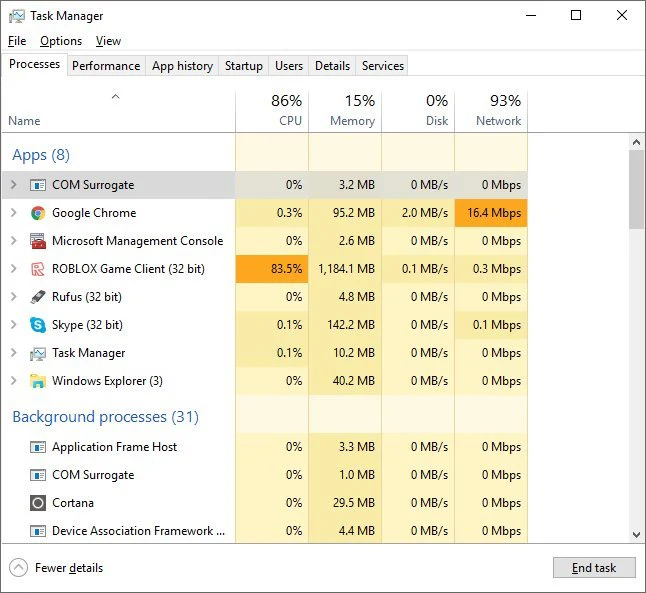Roblox is a popular online gaming platform that allows users to create and play games developed by other players. While Roblox is designed to run efficiently on a variety of systems, some users may experience high CPU usage, leading to performance issues such as lag, overheating, and system slowdowns.
If you’re running other applications alongside Roblox or have an older system, you may want to allocate fewer CPU resources to Roblox to improve overall system performance.
1. Adjusting Roblox Graphics Settings
One of the easiest ways to reduce CPU usage is by lowering Roblox’s graphics settings. Higher graphics settings force the CPU and GPU to work harder, increasing power consumption and heat generation.
Steps to Lower Graphics Settings in Roblox:
-
Launch Roblox and enter any game.
-
Press the Esc key to open the menu.
-
Click on the Settings tab (gear icon).
-
Under the Graphics Mode section:
-
Set Graphics Quality to Manual.
-
Drag the slider to a lower level (e.g., 1-4).
-
-
Disable Fullscreen Optimizations if available.
-
Click Resume to apply changes.
Lowering graphics settings reduces the strain on both the CPU and GPU, improving performance on weaker systems.
2. Limiting FPS (Frames Per Second)
Roblox does not have a built-in FPS limiter, but you can cap the frame rate using third-party tools or external GPU settings. Limiting FPS prevents Roblox from rendering unnecessary frames, reducing CPU load.
Methods to Limit FPS in Roblox:
A. Using NVIDIA Control Panel (For NVIDIA GPUs)
-
Right-click on the desktop and select NVIDIA Control Panel.
-
Go to Manage 3D Settings > Program Settings.
-
Select Roblox from the list or add it manually.
-
Find Max Frame Rate and set it to 60 FPS (or lower).
-
Click Apply.
B. Using AMD Radeon Settings (For AMD GPUs)
-
Right-click on the desktop and open AMD Radeon Settings.
-
Navigate to Gaming > Roblox.
-
Enable Frame Rate Target Control (FRTC) and set it to 60 FPS.
-
Save changes.
C. Using Third-Party Tools (RTSS, FPS Limiter)
-
RivaTuner Statistics Server (RTSS) is a popular tool for capping FPS.
-
Download and install RTSS.
-
Open it and locate Roblox in the list.
-
Set a Frame Rate Limit (e.g., 60 FPS).
By limiting FPS, you prevent Roblox from overworking your CPU unnecessarily.
3. Changing Windows Power Settings
Windows power plans can significantly impact CPU performance. By switching to a Power Saver plan, you can reduce CPU usage at the cost of slightly lower performance.
Steps to Adjust Power Plan:
-
Open Control Panel > Power Options.
-
Select Power Saver mode.
-
Click on Change Plan Settings > Change Advanced Power Settings.
-
Expand Processor Power Management.
-
Set Maximum Processor State to 70-80%.
-
Click Apply and OK.
This prevents the CPU from running at full capacity, reducing heat and power consumption.
4. Setting CPU Affinity for Roblox
CPU affinity allows you to restrict Roblox to specific CPU cores, preventing it from using all available resources.
Steps to Set CPU Affinity:
-
Launch Roblox and enter a game.
-
Open Task Manager (Ctrl + Shift + Esc).
-
Go to the Details tab.
-
Right-click on RobloxPlayerBeta.exe and select Set Affinity.
-
Uncheck CPU 0 (or select only 2-4 cores).
-
Click OK.
This forces Roblox to use fewer CPU cores, freeing up resources for other tasks.
5. Using Third-Party Tools to Limit CPU Usage
Some applications allow you to limit CPU usage for specific processes.
A. Process Lasso
-
Download and install Process Lasso.
-
Open it and locate RobloxPlayerBeta.exe.
-
Right-click and select CPU Limiter.
-
Set a maximum CPU usage percentage (e.g., 50%).
B. BES (Battle Encoder Shirase)
-
Download BES.
-
Run it as administrator.
-
Find Roblox in the process list.
-
Click Limit This and adjust the CPU limit.
These tools help prevent Roblox from overloading your CPU.
6. Closing Background Applications
Running multiple applications alongside Roblox increases CPU usage. Close unnecessary programs to free up resources.
Steps to Optimize Background Processes:
-
Open Task Manager (Ctrl + Shift + Esc).
-
Go to the Processes tab.
-
Sort by CPU Usage.
-
End tasks that are consuming high CPU (e.g., Chrome, Discord).
This ensures Roblox gets more CPU priority.
7. Updating Drivers and Roblox
Outdated drivers or Roblox versions can cause performance issues.
Steps to Update:
-
Update GPU Drivers:
-
NVIDIA: Use GeForce Experience.
-
AMD: Use Radeon Software.
-
Intel: Use Intel Driver & Support Assistant.
-
-
Update Roblox:
-
Ensure you have the latest version installed.
-
Updated software often includes optimizations for better CPU usage.
8. Disabling Unnecessary Windows Features
Some Windows features consume CPU resources unnecessarily.
Steps to Disable Them:
-
Disable Game Bar & DVR:
-
Open Settings > Gaming > Game Bar > Turn it off.
-
-
Disable Background Apps:
-
Go to Settings > Privacy > Background Apps > Disable unnecessary apps.
-
-
Disable Windows Animations:
-
Search for Performance Options > Adjust for Best Performance.
-
These tweaks reduce background CPU load.
Conclusion
Allocating fewer CPU resources to Roblox can help improve system stability, reduce overheating, and free up resources for other applications. By adjusting graphics settings, limiting FPS, setting CPU affinity, and using third-party tools, you can optimize Roblox’s performance without sacrificing gameplay quality.
If you’re still experiencing high CPU usage, consider upgrading your hardware (e.g., adding more RAM, switching to an SSD, or upgrading your CPU). Following these steps ensures a smoother and more efficient Roblox experience.